Social Media Automation For Zazzle
I used to post my new Zazzle product manually to Twitter and it was time consuming. Then I found Twitterfeed and automated the process of posting my new products to Twitter and it saves me alot of time. Here are step by step instructions on how to set up Twitterfeed:
- Sign up for a free account at www.twitterfeed.com
- Log into Twitterfeed
- Click Create New Service
- Enter the name of your Zazzle Store
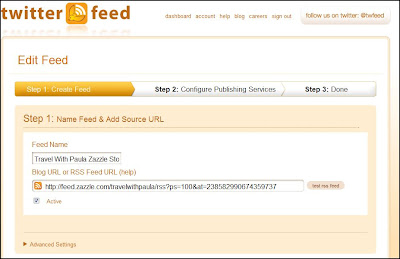 |
| Twitterfeed |
- Enter your Zazzle RSS Feed with your referral code http://feed.zazzle.com/YourStoreName/rss?ps=100&at=YourReferralCode
- Click on Advanced
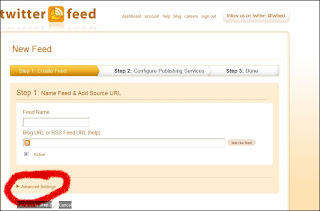
- Change Number of Items to Post to 3
- Scroll down to suffix and add the hash tags you would use when posting your items to Twitter

- Scroll down, click Continue to Step 2
- Click on Twitter then click All Done (2nd arrow)
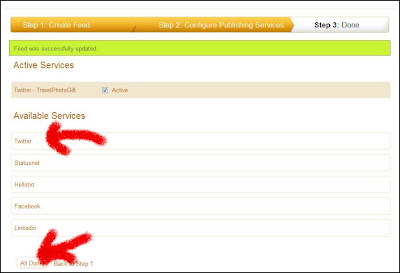 |
| Twitterfeed |
- Next you should see a screen like this one
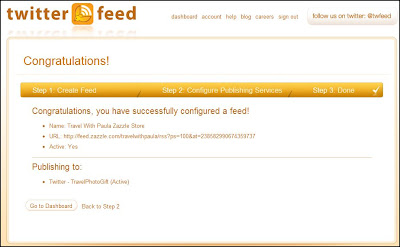 |
| Twitterfeed |
- Click Dashboard
- Now go to Zazzle and create a new product
- Check Twitter in about 30 minuters to make sure that your new Zazzle product posts
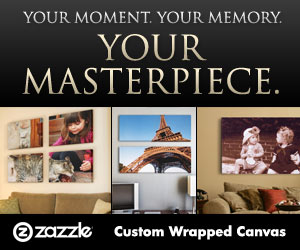
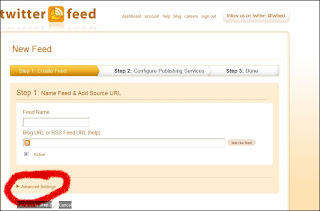
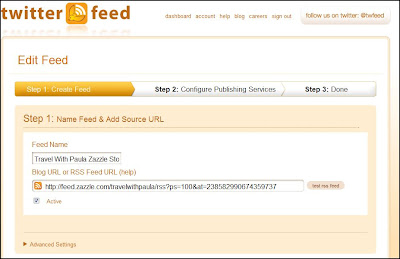

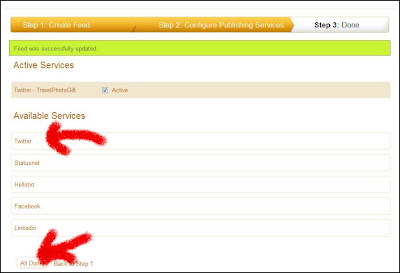
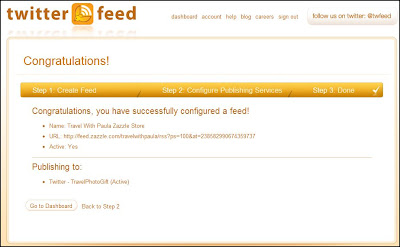
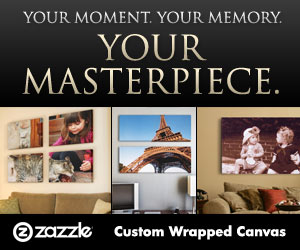
No comments:
Post a Comment